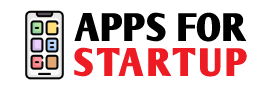The majority of states in the US require that in order to legally record a phone call, one or more participants must give their consent. Apple does not include a built-in call recording feature in the products it designs and sells for its users because of particular laws in the US and Canada.
However, anyone may find themselves in a circumstance where they need to record a phone call, particularly if they want a record of the conversation for their records. And almost all Android smartphones have this feature. There are numerous good reasons to want to record a phone call. You may want to record a conversation for both personal and business reasons. However, the fact that Apple does not leave its users with such a crucial function is a bit disappointing.
But surely there must be some way How To Record Incoming Call On iPhone Without App? Of course, there is. We will discuss that and, in particular, how to record call on iPhone without app for free.
This article will show you a manual method for recording incoming calls on an iPhone.
How To Record A Phone Call On iPhone
record phone calls on iPhone for Free??
Yes! It is entirely possible to record calls on an iPhone without installing any of the above applications. Let us introduce you to probably one of the simplest ways to do so. You’ll, of course, need a separate device with a microphone on it to record audio. It can be anything from an iPhone to a portable recording device.
However, before we go over the different techniques, keep in mind that you should always get permission from the caller before recording any conversations. If they don’t, they’ll face harsh legal repercussions.
So without much further ado, let’s learn how to record a phone call on iPhone using the below methods.
1. Old Method: Tape recorder
The tape recorder, now more commonly known as a digital voice recorder, has been used for decades in various contexts, including interviews, field reporting, and legal testimony and declarations.
The price of a tape recorder ranges from $29.99 to $169, with the popular Zoom H2n voice recorder costing $169.
How can I use a tape recorder to record an incoming call on an iPhone without an app? You must position the tape recorder next to the iPhone and switch the iPhone to speaker mode.
It does work, but it does require setup, and placing the tape recorder close to the iPhone while it is in speaker mode will result in a pretty poor recording quality with a lot of audio distortion. This is a method in which you can adhere to the context of “how to record phone calls on iPhone without them knowing” specifications.
2. Using Another Device
You require an additional device with a microphone and a recording option. It might be a different iPhone, a portable recording device from Apple, or something else entirely.
Put your phone on speaker and dial your contact. Keep the iPhone close by while the recording device is in use. Until you end the call or stop the recording on the other device, the conversation will be recorded. Recording should be saved for later use. If necessary, you can also make a copy of the recording. This way you get an answer to the question – of how to record phone calls on iPhone without them knowing how to record phone calls on iPhone without them knowing
Also Read About – What Does it Mean When Someone Has Notifications Silenced
How To Record Call On iPhone Without App Using Google Voice
The free VoIP service Google Voice is well-known for being only offered in the US and Canada. You get a free phone number, a voicemail box, and the ability to make both domestic and international calls thanks to the app. Few people are aware that the app also has a call recording feature.
Thus, recording iPhone calls can be useful.
Record a call on an iPhone via Google Voice using the following steps:
- Download and open the Google Voice app first. Ensure that your Google account is used to log in.
- Tap “Search” to continue. You can then choose a new phone number to link to your Google Voice account.
- You must now verify your phone number. To do this, keep pressing “Next” up until you are prompted to enter your phone number.
- Use the code you just received to verify your Google Voice account.
- Use your Google account to access the Google Voice website, then click the gear icon in the top right corner of the page. This will open the setting menu.
- Choose the “Calls” tab from the settings menu that is located on the left side of your screen.
By tapping on the widget attached, scroll down and enable the “Incoming calls” options.
Simply press the “4” key on your iPhone whenever you receive a call through your Google Voice account to start recording the call.
You won’t need to worry about consent because Google will inform the caller that their conversation is being recorded automatically. The recording will be saved in your Google Voice inbox. However, there are currently no options for recording calls made using Google Voice. In the upcoming years, things might change.
Using Voicemail
Yes, you heard correctly. It is possible to record phone calls on an iPhone using your voicemail. It is somewhat tricky, though, and will largely depend on the cell phone service provider you choose. As a result, you must first ascertain whether your carrier permits voicemail downloads.
Launch the Phone application on your iPhone and select the Voicemail tab in the bottom right corner of the screen to see if this is the case. The good news is that you will be greeted by a list of voicemails. You can save these messages to your device for later playback by downloading them.
On the other hand, you’re out of luck because you won’t be able to download voicemails if you see an option that says “Call Voicemail.” Additionally, this implies that every time you want to play back a message, you’ll need to call your voicemail, which is not convenient.
You can use the speakerphone technique we discussed above to download the voicemail messages. Additionally, depending on your phone service provider and call merging, you may be able to record calls using your voicemail.
How To Record Incoming Call On iPhone Without App using Voicemail:
- Don’t forget to get permission to record the call before beginning. Once you have their approval, request that they be put on hold.
- To start a three-way conversation, tap the “Add Call” option on your iPhone right away.
- Call your phone number again. You will have your own voicemail inbox.
- When the voicemail greeting is finished, tap “Merge Calls” to launch the conference right away.
When you’ve finished talking, end the call. There will be a message recording of your conversation. You can access the recording from your voicemail inbox. This way you can record phone calls on iPhone without them knowing.
Apps
Without a doubt, the App Store also has call-recording apps. However, these apps don’t directly record phone calls like their Android counterparts do. Instead, they do so indirectly. To put it simply, an Android call recording app can access the call’s sound stream and record it for you. Any app cannot access the sound stream on the iPhone. There are no native call recording apps available on the App Store as a result.
Apps can have other problems too. Compatibility problems are the most significant of these. If the app developer doesn’t make the necessary adjustments, what functions on the iPhone 12 may not function on the iPhone 13.
How To Record Incoming Call On iPhone Without App Using Third-Party Applications
Using third-party applications would be the most practical, if not the simplest, way to record iPhone calls. Countless paid and free apps in the Apple store allow you to record phone calls on your iPhone with high-quality audio. You have a variety of applications at your disposal.
1) TapeACall
Users frequently laud TapeACall as one of the best audio recorders for the iPhone, and they aren’t mistaken. The app has a powerful built-in audio recorder that makes it simple to record both conversations and conference calls. You are free to record as many calls as you want and store the recordings on your iPhone device. You can also share files via email, AirDrop, etc.
2) Rev
No matter how long or short a call may be, Rev is another well-liked iPhone call recorder that can assist you. Once the app is installed on your iPhone, all it takes to begin recording is one click. On the actual device, the recordings are automatically saved. The voice recordings and playback are both of fairly high quality. This satisfies your context of “ How To Record Incoming Call On iPhone Without App”
Conclusion
Even though Apple doesn’t provide its users with an in-built call recorder, as you can see, it is quite easy to record iPhone calls. Out of all the options listed above, we think using a third-party application is a better way to tap and store iPhone call records. But ultimately, you’ll have to go with what you prefer. This will be your decision, and we hope that we have answered your question about How To Record Incoming Call On iPhone Without App?