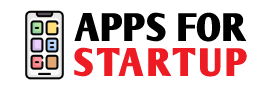With so much of our information exposed on social media and the internet, we need to draw the line somewhere. So, privacy is a major concern that users are constantly seeking. From data to displaying pictures, we want things to be safe. For instance, the question that arises for any Facebook user is – how to make cover photo private?
Facebook cover photo privacy is a great new way to keep people from downloading your cover photo. This means that your friends and other users can see the cover photo as templated on your account. But they can’t open or download it externally.
And there are some settings that you need to change in order to hide cover photo on Facebook. So, if you’re wondering ‘how’, we’ve got you covered!
How To Private Your Cover Photo in Facebook Using Phone?
The cover photo is one of the many pictures that people see on Facebook. However, it’s the first visible picture on your profile. So, one must maintain privacy, and keep people from downloading it.
One of the many ways to make that happen using a phone is to upload a new picture and edit its security.
Changing the cover photo and making cover photo private is an easy task. Here are some simple steps if you’re using the Facebook app.
- Tap your profile picture at the top of your feed to access your profile page.
- Click on the cover photo, and you’ll see a list of options to edit it.
- Choose ‘upload photo’ from the list.
- Now, you’ll see a statement at the bottom of the page – ‘share your update to news feed’
- Untick the box, to make the update private.
- This will hide the edited cover photo from anyone who isn’t friends with you on the platform.
Also Read About – What Are Subscriptions on Snapchat Premium App & Its Features
Make Your Cover Photo Private on Facebook
There are a number of other albums, which contain more photos. The profile and cover photos are also segregated into these albums. Hence, all the changed cover photos appear in it.
In such cases, or when you’re using Facebook web, you can also change the privacy of the albums. This includes all albums and even the one which has all the cover photos. The steps are as follows:
- Click your profile picture in Facebook’s upper-right corner to access the profile.
- Select albums after clicking photos.
- Click the album whose privacy settings you want to modify.
- Click edit album after clicking in the upper-right corner.
- Click the current privacy setting.
- Change it to your choice of audience. So, if it was public, you can change it to ‘friends’ or ‘only me’
- Select save, to save the changes.
Also Read About – How Often Does Snap Score Update
Remove Cover Photo Private on Facebook
Social media is a boon in many ways, but not entirely. This is why people are constantly second-guessing about what information they should share. Not everyone respects privacy. So one of the ways to be low-key on platforms like Facebook is to not share any updates at all. Or to share only public data.
Therefore, part of choosing to make Facebook cover photo private is also to remove it. Some people want to have a presence and social media, but not share private data. So, you can easily remove cover photo on Facebook. This can be done as follows:
- Tap your profile picture at the top of your feed to access your profile page.
- Click on the cover photo, and you’ll see a list of options to edit it.
- Click ‘view profile cover’.
- Now, on the upper-right corner, click the three dots.
- Select ‘delete photo’.
- Finally, click delete.
These are all the answers to ‘how to make cover photo private’. You can easily make cover photos private by uploading new ones, making the album private or removing it entirely.
Conclusion
Data theft and other cyber crimes have led people to be more cautious on social media. While social media connects us, we also need to stay safe on such platforms. Facebook is one such platform that has our updates and pictures – including cover and profile pictures.
The larger picture that appears above your profile picture at the top of your profile is called a cover photo. If you’re wondering about how to make cover photo private, there are a number of updates to do that.
You can easily follow the different methods and steps listed in the article and make photos private on Facebook. Always choose safety, first! And use social media wisely!
There are a number of ways, including – uploading a new cover photo, making the albums private or removing the cover entirely.
If you’re uploading a new cover photo, untick the ‘share your update to news feed’ option to hide it from public users.
The new update allows the privacy of cover photos in 2023.
Our Readers Also Love