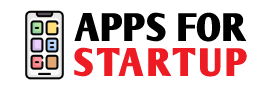Do you want notifications, calls, and texts to cause your phone to vibrate? It is true how irritating it can be to wonder how to make your phone vibrate continuously without an app! These days, smartphones serve many purposes and are more than simply phones. But did you know that your phones may also serve as your messenger or vibrate continuously to alert you into paying closer attention?
The iPhone vibrates in reaction to certain system events, in addition to notifications and phone calls. These include swiping to view the Recent Apps screen, holding down on app icons, long-pressing on text or links, and other phone interactions.
Don’t ponder on how do you make your phone vibrate continuously. You can make your phone vibrate continuously and in accordance with your preferences. All of this is achievable after doing an phone vibration test.
Learn how to make your phone vibrate continuously. Here is a complete guide on how to turn on vibrate on iphone and Android phones to vibrate continuously.
What Are The Benefits of Putting a Phone on Vibrate Mode?
When you want something more than total silence but less than an audible ring, vibration is a perfect alternative. When you get calls or notifications, a little vibration within your phone will make a buzzing sound.
This can make you aware of the notification without making any loud sound. You can maintain silence without disturbing others. Moreover, one of the best advantages of putting your phone on continuous vibration mode is that you can find it easily in case you forget your phone somewhere.
How To Turn On Vibrate iPhone?
Are you an iOS user and want to make your iPhone vibrate without using an app? This is how you can do it, follow the steps mentioned here to turn on vibrations on iPhone:
Step 1: Go to your iPhone’s setting and tap on ‘sounds’ options there.
Step 2: Select ‘vibration in phone’ option in both the ‘ring’ and ‘silent’ mode. The blue ‘on’ should be visible instead of the gray ‘off’.
Step 3: Tap on Ringtone to change the incoming call vibration pattern. Here, you have an array of pre-made vibration patterns to choose from, or you can make your own by tapping on create new vibration and following the on-screen instructions.
How To Customize An iPhone’s Vibration Pattern?
Don’t stress about how to make my phone vibrate! You can customize or configure your iPhone’s vibration pattern by following these steps-
Step 1: Go to your iPhone’s setting and press the sounds tab.
Step 2: Next, you must touch on the type of alert for which you wish to set up a personalized vibration. As an example, you can choose Text Tone here.
Step 3: Press the vibrate button now.
Step 4: Next, you must press the newly added vibration. You can choose which vibration to produce by tapping the screen. By depressing your finger, you can generate a continuous vibration that will pause when you lift it.
Step 5: Once the pattern is completed, press the stop button. In the event that you are satisfied with the energy which you have made a tap that you may use to play and experience a vibration. For this personalized vibration, you may also add a name.
Step 6: In the end, click “Save.”
How To Turn On Vibrate on Android Phones?
Activate the vibration mode on your Android phones in a few different ways. Simplest way is following to turn on vibrate mode on android phones:
Step 1: Using the drop-down menu to activate vibration mode is the simplest and first step to take. Simply select the menu and locate the speaker icon next to the Wi-Fi icon. It will change the alert type to vibration only if you tap it once.
Step 2: You may also try holding down the volume down button until it is completely depressed and vibrations start to occur. However, ensure that the sound level you are controlling is system sound rather than media sound.
Step 3: By heading to settings and choosing Sounds and Vibrations, you can also switch the alert type to vibration. Simply make the alert type vibrate and you will be all set to go.
Turn On Vibrations On your iPhone Now!
An iPhone with vibration mode is nice since it allows you to get notifications without bothering other people. You might, for whatever reason, miss a call or other notification even in ring mode, but not in vibration mode.
Do not forget to look into further vibration control settings on your iPhone, such as turning on haptic feedback and putting it in silent mode. You can customize your device’s behaviour to fit your requirements and tastes by making use of these capabilities.
Switching on your iPhone’s vibrations is an easy step that can make the user experience much more individualized and in control. Changing your vibration settings is a simple and efficient approach to accomplish a variety of objectives, such as reducing distractions, creating a more professional environment, or simply attempting to preserve battery life.
We hope that this article has helped you learn how to turn the vibration on your phone. Try out various configurations to see what suits you the best. You can customize the vibrations on your gadget and have greater control over how it feels to use it with these handy hints and techniques.
Frequently Asked Questions (FAQ’s)
- How can I increase the iPhone’s vibration strength?
Depending on the alarm it goes with, haptics vary. You must adjust the vibration pattern for each notification type individually under the Sounds & Haptics settings. You can alter the pattern or even create your own vibrations, but there isn’t a straightforward way to just make them stronger.
- Is it possible to plan when my iPhone will go silent?
Yes, you may set specific times for your iPhone to go silent automatically by using the Do Not Disturb function. My phone vibrating can be easily done following the steps mentioned above.
- Will the Iphone vibrate in focus mode?
Depending on the Focus mode you are in, your iPhone may vibrate when in Focus or not. Certain Focus settings, such Do Not Disturb and Sleep, do not vibrate by default. Go to Settings, select Focus, tap the name of the specific Focus, hit Options, and then select Notifications to see if the vibration is enabled for that particular Focus mode. You can activate or deactivate the vibrate toggle under Sounds & Haptics according to your needs.
- How is the vibration of an iPhone tested?
Turn the “Silent/Ring switch” on the side of your iPhone back and forth to check for vibration. The Silent/Ring switch is located on the left side of your phone, above the “Volume buttons.” There will be a buzz if your gadget is vibrating. Sometimes you can witness the phone vibrating for no reason but it might be due to the testing. Don’t worry.
- How do I disable my iPhone’s vibration?
Go to Settings > Sounds & Haptics > Ringtone > Vibration and disable the Play Haptics in Ring Mode and Play Haptics in Silent Mode sliders to stop your iPhone from vibrating. For iPhones that are older, navigate to Settings > Sounds and disable both Ring and Silent vibration.
- How to Create your own Vibration on iPhone?
On your iPhone, select ‘Create New Vibration’ from the Custom area to make your own vibration. Next, tap the screen to capture a pattern that you believe is more pronounced and intense.
- Will my iPhone’s haptic feedback for touch interactions be disabled if I turn off the vibrations?
No, disabling vibrations will not have an impact on your iPhone’s haptic feedback for touch interactions. The vibration you feel when you touch or interact with specific screen elements is known as haptic feedback. You must navigate to the “Accessibility” settings and flip the “Haptic Feedback” switch to the off position in order to disable haptic feedback.
- Why does my iPhone not vibrate?
Stop stressing on vibrate my phone. If your iPhone is not vibrating, follow the following instructions below to make sure the vibration setting is activated.
- *Navigate to Accessibility from the “Settings” menu.
- *To see if the vibration feature is enabled, tap “Touch.”